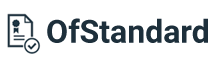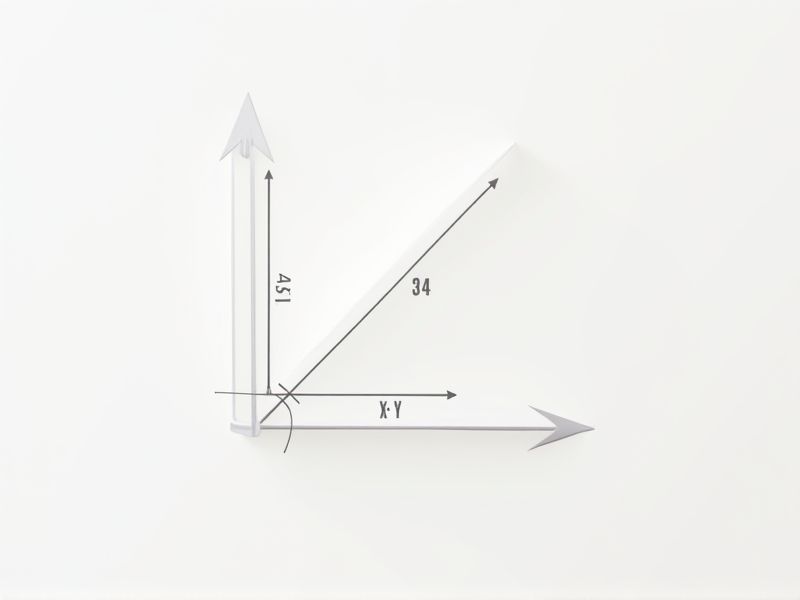
The standard dimensions of a PowerPoint slide are typically 13.33 inches wide by 7.5 inches high, which corresponds to the widescreen 16:9 aspect ratio commonly used in modern presentations. This size ensures your slides will display properly on most projectors and screens, providing a professional appearance. If you're working with older templates or need to match legacy equipment, you might encounter the traditional 4:3 aspect ratio, which measures 10 inches by 7.5 inches. Always double-check your presentation requirements to choose the best slide dimensions for your audience and technology.
Aspect Ratio
The standard aspect ratio for PowerPoint slides is 16:9, offering a widescreen format that enhances visual engagement. This ratio is ideal for modern displays and projector screens, accommodating a typical resolution of 1920 x 1080 pixels. You can also opt for the traditional 4:3 aspect ratio, which measures 1024 x 768 pixels, suitable for older screens. Choosing the right aspect ratio ensures your presentation looks professional and maintains visual clarity, regardless of the display medium.
Slide Size
The standard PowerPoint slide size is typically set to 16:9 aspect ratio, which is optimal for modern displays. You can also choose the traditional 4:3 aspect ratio if your presentation is intended for older projectors or screens. To adjust the slide size, navigate to the "Design" tab and click "Slide Size," where you can select from predefined sizes or enter custom dimensions. Adjusting your slide size can enhance the visibility and impact of your content, ensuring that your audience engages effectively with your presentation.
Resolution
A PowerPoint slide should ideally have a resolution of 1920x1080 pixels for HD quality, ensuring clarity and sharpness on most displays. When creating your presentation, use a 16:9 aspect ratio to optimize screen space and enhance visual appeal. Keep text size between 24-36 points for readability, and limit the number of bullet points to five per slide to maintain audience engagement. Incorporating high-resolution images (minimum 300 DPI) can significantly enhance the overall professionalism of your slides.
Layout Templates
Using consistent layout templates in PowerPoint enhances visual coherence and improves audience comprehension. A well-structured slide typically includes a hierarchy of information, where key points are emphasized through larger fonts and strategic use of white space. Research shows that slides with a balance of text and visuals can increase retention rates by up to 65%. Incorporating a uniform color scheme and font style across your presentation not only strengthens brand identity but also maintains viewer engagement throughout your presentation.
Orientation Options
PowerPoint offers multiple orientation options to enhance your presentation's visual appeal. You can choose between landscape (wider format, 13.33 x 7.5 inches) and portrait (tall format, 7.5 x 10 inches) orientations to better suit your content needs. For optimum readability, keep your font size at least 24 points and ensure sufficient contrast between background and text. By adjusting orientation, you can effectively highlight key information, making it more engaging for your audience.
Margin Settings
Setting the appropriate margins in a PowerPoint slide is crucial for visual clarity and professionalism. The recommended standard margins are typically set to 0.5 inches on all sides, ensuring that text and images are well-aligned and not overcrowded. This layout allows for effective use of space while maintaining a balanced appearance, with the actual slide dimensions commonly being 16:9 for widescreen presentations. By adjusting your margin settings thoughtfully, you enhance readability and create a more visually appealing presentation that effectively communicates your message.
Font Scaling
Font scaling in PowerPoint presentations should adhere to a minimum size of 24 points for body text and between 36 to 44 points for headings to ensure readability. Consistent font styles, like using sans-serif options, improve legibility and create a cohesive aesthetic throughout the slide. It's crucial to maintain a contrast ratio of at least 4.5:1 between text and background colors to enhance visibility for diverse audiences, including those with visual impairments. Incorporating these standards helps create impactful presentations that effectively communicate your message.
Printability
A standard PowerPoint slide should maintain a resolution of at least 300 DPI for optimal printability, ensuring that text and images are sharp and clear. Use a color palette with a maximum of 6 colors to enhance readability when printed, while avoiding overly complex designs that can become cluttered. Keep text in a size ranging from 18 to 44 points, depending on the content, to ensure visibility even in print form. Lastly, incorporate ample white space, ideally 30% of the slide area, to improve legibility and aesthetics when converted to a physical format.
Device Compatibility
A well-designed PowerPoint slide should prioritize device compatibility to ensure seamless presentations across various platforms. It is essential that your presentation maintains resolution integrity on different screens, including desktops, tablets, and smartphones, ideally using a 16:9 aspect ratio. Utilizing widely supported file formats, such as .pptx or .pdf, guarantees accessibility on diverse operating systems. According to statistics, 78% of presenters experience technical issues related to formatting; therefore, testing your slides on multiple devices before presenting can significantly enhance audience engagement.
Image Compression
Effective PowerPoint slides should prioritize image compression to optimize file sizes without sacrificing visual quality. Using formats such as JPEG for photography or PNG for graphics can significantly enhance loading times and performance. Aim for an image resolution of 72 DPI for presentations intended for screens, while maintaining clarity and detail. By implementing these compression techniques, your presentations can be more accessible and engaging for your audience.