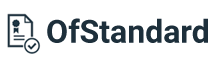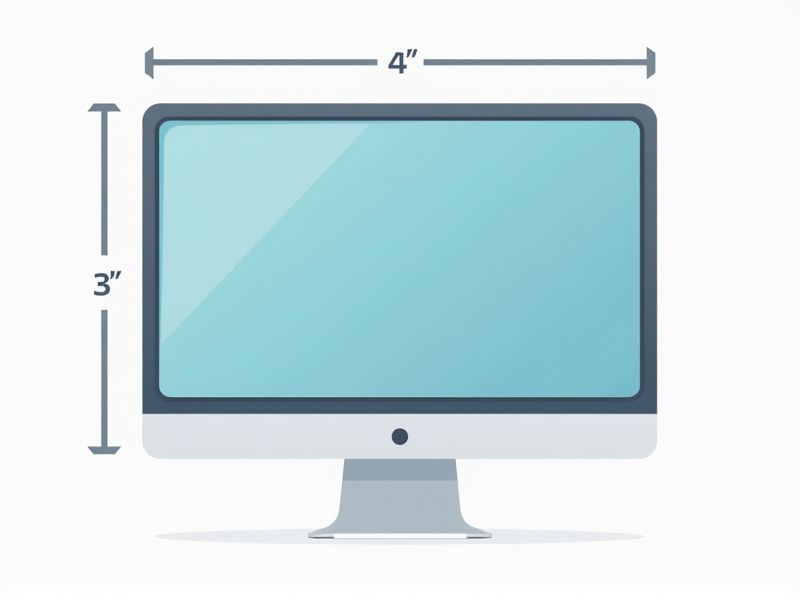
When choosing a computer screen, it's useful to know that standard monitor sizes range from 19 to 32 inches, measured diagonally. The most common aspect ratio is 16:9, which translates to resolutions like 1920x1080 (Full HD) or 2560x1440 (QHD). Typical widths for popular screens are 21.5 inches, 24 inches, and 27 inches, each offering different workspace and clarity depending on your needs. Consider your available desk space and intended use--such as office work, design, or gaming--to select a monitor with the right dimensions and resolution for your tasks.
Aspect Ratio
Aspect ratio is a crucial specification when selecting a computer screen, commonly expressed as width to height, such as 16:9 or 4:3. A 16:9 aspect ratio, prevalent among HDTVs and monitors, provides an optimal viewing experience for multimedia content, offering a wider field of vision. In contrast, a 4:3 aspect ratio is often favored for tasks involving text and spreadsheets, ensuring better alignment and readability. Selecting the right aspect ratio for your screen can enhance productivity and visual comfort, tailoring your setup to specific activities like gaming, design, or office work.
Resolution
The resolution of a computer screen, measured in pixels, significantly affects image clarity and detail. Common resolutions include Full HD (1920x1080), Quad HD (2560x1440), and 4K Ultra HD (3840x2160), with each step up offering more pixel density for sharper visuals. Screen resolution not only enhances your viewing experience but also plays a crucial role in tasks requiring precise graphics, such as graphic design and video editing. For optimal performance, consider the screen size alongside resolution, as a larger display may require a higher resolution to maintain visual quality.
Diagonal Screen Size
The diagonal screen size of computer monitors is measured in inches and is a crucial factor for choosing the right display for your needs. For instance, popular sizes include 21.5 inches, 24 inches, and 27 inches, each providing varying levels of viewing experience and workspace. Displays with larger diagonal sizes, like 32 inches or 34 inches, often better suit multitasking and professional design work due to enhanced screen real estate. It's essential to select a diagonal size that aligns with your usage, such as gaming, graphic design, or general office tasks.
Pixel Density (Ppi)
Pixel Density, measured in pixels per inch (PPI), plays a crucial role in determining the clarity and sharpness of a computer screen. Higher PPI values, such as 300 PPI or more, deliver detailed images and text, significantly enhancing your visual experience. Most modern monitors have pixel densities ranging from 90 PPI for standard displays to over 200 PPI for premium models, catering to various user needs. Understanding PPI aids in selecting the right screen for tasks like graphic design, gaming, or everyday browsing, ensuring vibrant and crisp visuals.
Refresh Rate
Refresh rate, measured in hertz (Hz), indicates how many times a display refreshes an image per second, with common rates being 60Hz, 120Hz, and 144Hz. A higher refresh rate, such as 240Hz, provides smoother motion and reduces motion blur, making it ideal for gaming and fast-paced videos. For most users, a 60Hz refresh rate suffices for general tasks like browsing and office work, while 120Hz or higher enhances the viewing experience for gamers and content creators. Investing in a monitor with a high refresh rate can significantly improve your overall visual experience, especially in dynamic applications.
Color Depth
Color depth measures the number of bits used to represent the color of a single pixel, directly influencing the quality of images displayed on your computer screen. Standard color depths include 8-bit (256 colors), 16-bit (65,536 colors), 24-bit (16.7 million colors), and 32-bit (over 4 billion colors), with 24-bit commonly used in modern displays for true color representation. The higher the color depth, the more detailed and vibrant images appear, significantly enhancing your visual experience while working or gaming. For optimal results, consider screens with at least 24-bit color depth to fully appreciate the nuances in graphics and videos.
Brightness Level
The brightness level of a computer screen is typically measured in nits, with standard displays offering brightness ranging from 200 to 400 nits. For optimal viewing, consider a brightness level of at least 300 nits, as this enhances visibility in well-lit environments. High-end monitors, especially those designed for graphic professionals, can exceed 1000 nits, providing deeper contrast and more vibrant colors. Your choice of brightness can significantly affect eye strain and overall user experience, so adjusting it according to your surroundings is essential.
Contrast Ratio
The contrast ratio of a computer screen measures the difference between the brightest white and the darkest black it can display, typically expressed as a ratio, such as 1000:1. A higher contrast ratio often leads to more vibrant colors and better visual clarity, enhancing your overall viewing experience. For optimal performance, look for screens with a contrast ratio greater than 1000:1, especially for tasks involving graphic design or gaming. Many modern monitors now offer ratios up to 3000:1 or higher, making them ideal for users seeking superior image quality.
Viewing Angle
The viewing angle of a computer screen, measured in degrees, is crucial for optimal visual experience, with common specifications ranging from 160 to 178 degrees. A wider viewing angle allows for better color accuracy and consistency, reducing distortion when viewed from various positions. Screens equipped with IPS (In-Plane Switching) technology typically offer enhanced viewing angles compared to standard TN (Twisted Nematic) panels. When choosing a monitor, consider how the viewing angle complements your workspace, ensuring that you and potential viewers can enjoy clear presentations without compromising image quality.
Response Time
Response time measures how quickly a pixel can change from one color to another, which is crucial for reducing motion blur in fast-paced visuals. Most modern computer screens, including gaming monitors, boast response times between 1ms to 5ms, improving the clarity of fast-moving images. A lower response time enhances your viewing experience, especially in competitive gaming, where quick reflexes are essential. Monitors with higher response times, such as 8ms and above, may cause ghosting or blurring, impacting overall performance and visual enjoyment.